NetPro (Configuration Network)
In the NetPro application, networks and connections are configured. Using NetPro, it is possible to configure, assign parameters and document the network configuration of the plant in a simple and clear way. NetPro opens in the SIMATIC Manager Options > Configure Network menu item.
Reactor Project
• Open NetPro to create AS-OS connection (Option > Configure Network menu item).
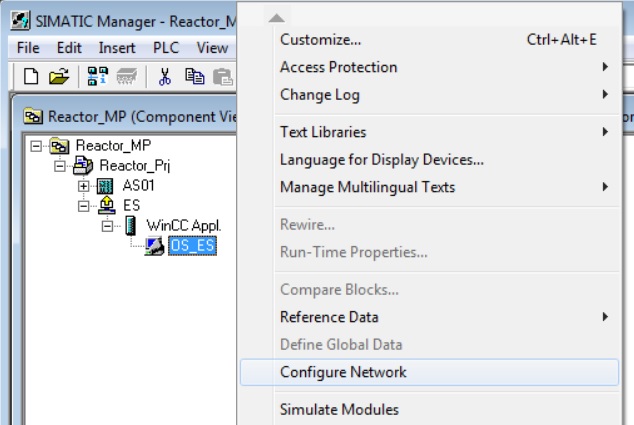
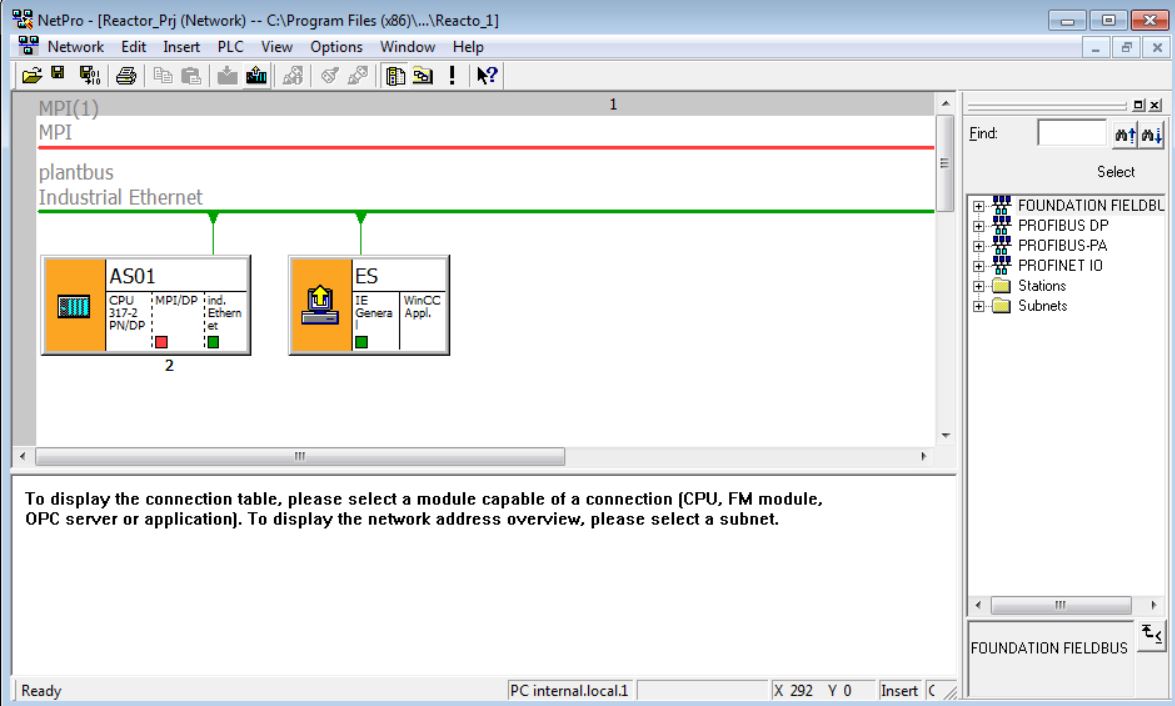
• In the ES - WinCC Appl. Object, right-click and select Insert New Connection.
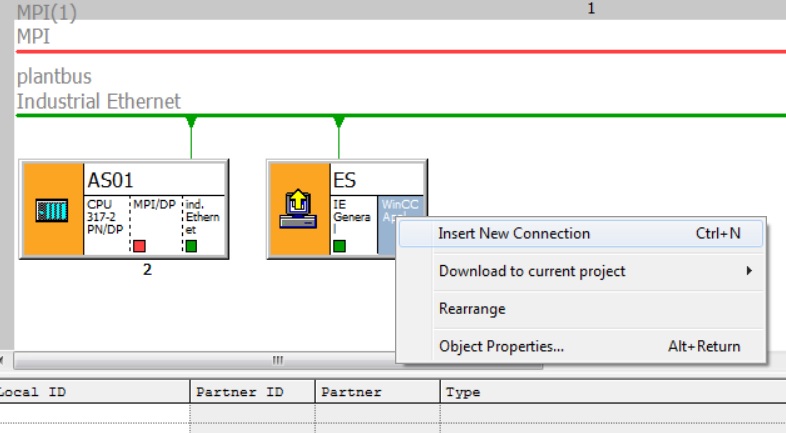
• Choose CPU AS01 CPU 317-2 PN/DP.
• Choose S7 Connection.
• Click on OK.
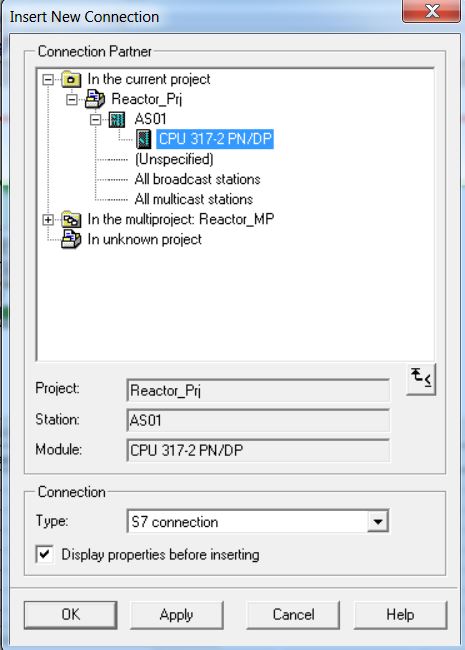
• Confirm connection. Click on OK.

• Save and compile by clicking the Save and Compile button.

• Only compile changes.
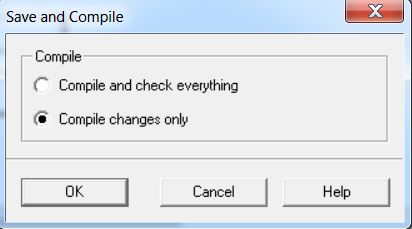
• Compiled configuration.
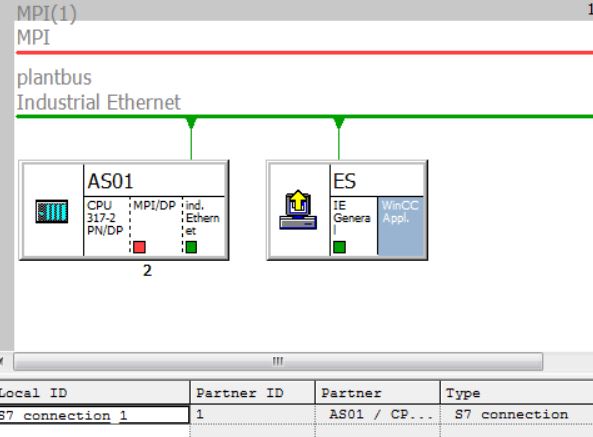
PC Station Configure (PLC Configure)
The PLC Configure function provides a comfortable means of configuration of PC stations. The configuration is made in the project and downloaded to the station (computer).
The function is activated by right-clicking on the PC Station (ES) and choosing PLC > Configure... menu item
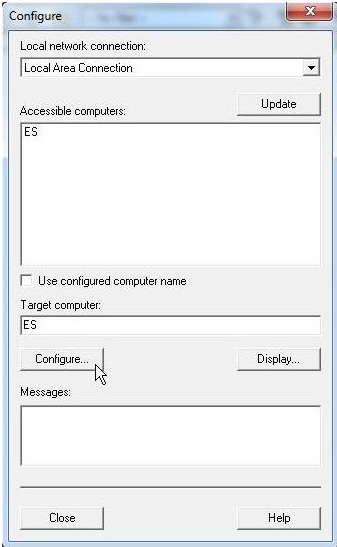
The Configure window opens. It will be chosen the station to receive the configuration of the PC Station (Configure option). It is also possible to only consult the configuration of a PC Station (Display option)
• Acessible computers: shows the stations in the network.
• Use configured computer name: disable this option if you want to select a new station to transfer or view the configuration.
• Target computer: station / target selected for the transfer or display of the configuration (chosen from Acessible computers).
• Configure... button: Downloads the configuration of the selected PC Station of the project to the station/target.
• Display... button: opens the “Configuration target computer” dialog box whose current configuration is shown with its modules and applications.
Reactor Project
• Open PLC Configure. Right-click on the PC Station ES and select PLC > Configure... menu item.
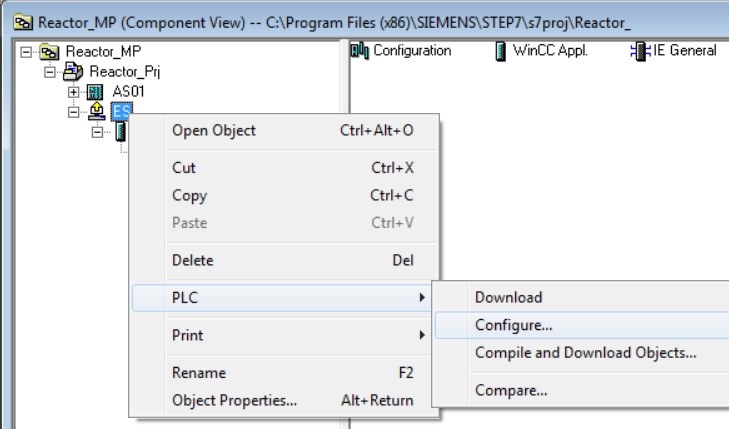
• Deselect the Use configured computer name option.
• Click on Configure... button.
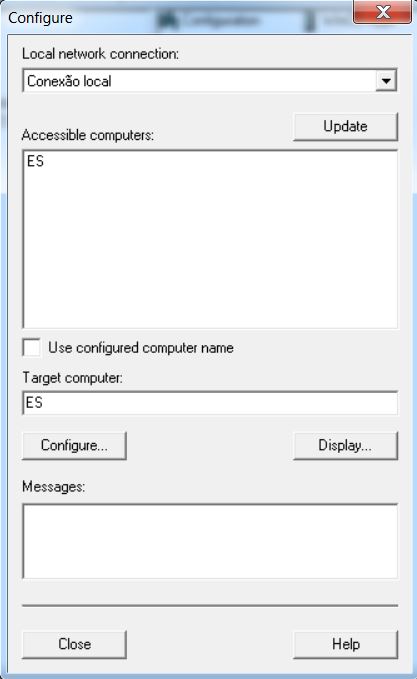
• A message will appear indicating how the configuration is possible. Click on OK.
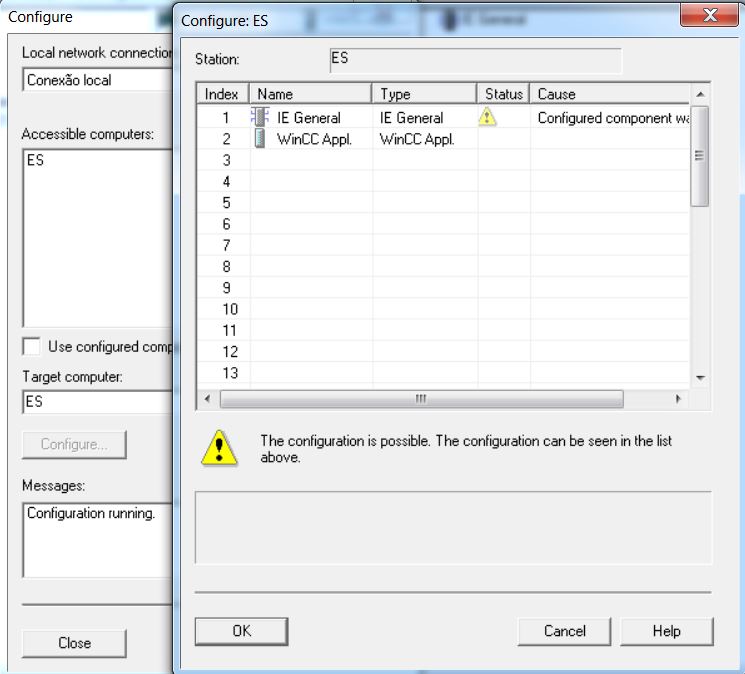
• A station reconfiguration message will appear. Click on OK.
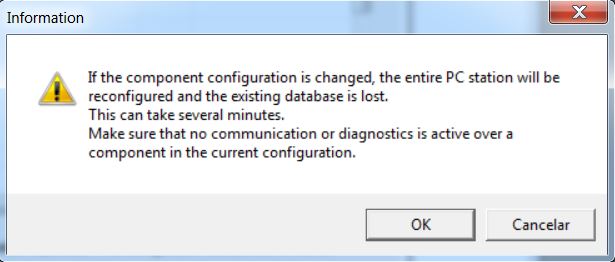
• Observe transfer message successfully completed. In the Configure window, click on Close button.
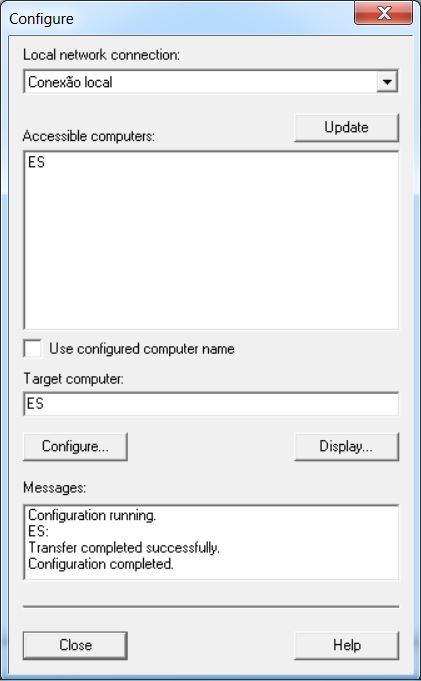
Download network connections to the ES station.
• Open NetPro (Options > Configure Network).
• Select ES PC Station.
• Click on Download button  to download network configuration (connections) to the station.
to download network configuration (connections) to the station.
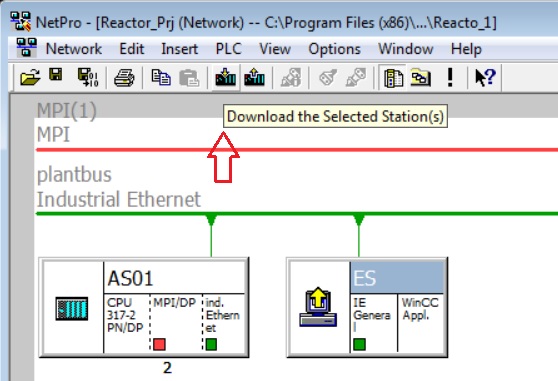
• Confirm the download by clicking the Yes button.
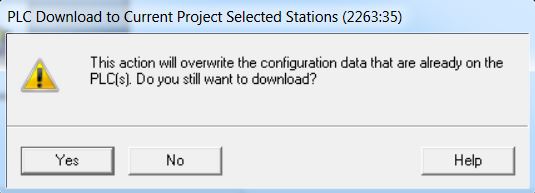
• If the modules have already been downloaded, they must be stopped for downloading.
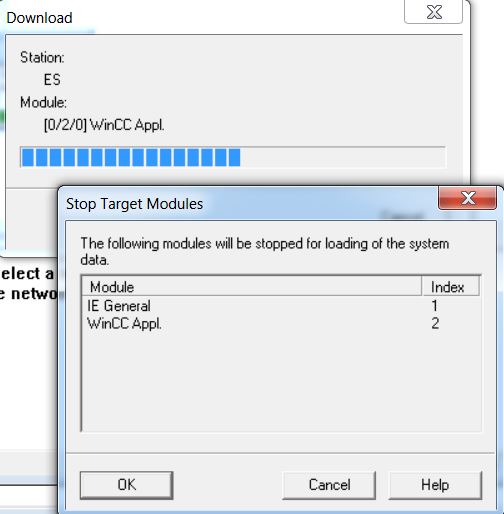
• Open Station Configurator Editor.
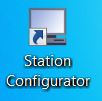
• In Station Configuration Editor the Conn column shows the downloaded configuration (highlighted in red in the image below). The modules appear with Run status (green).
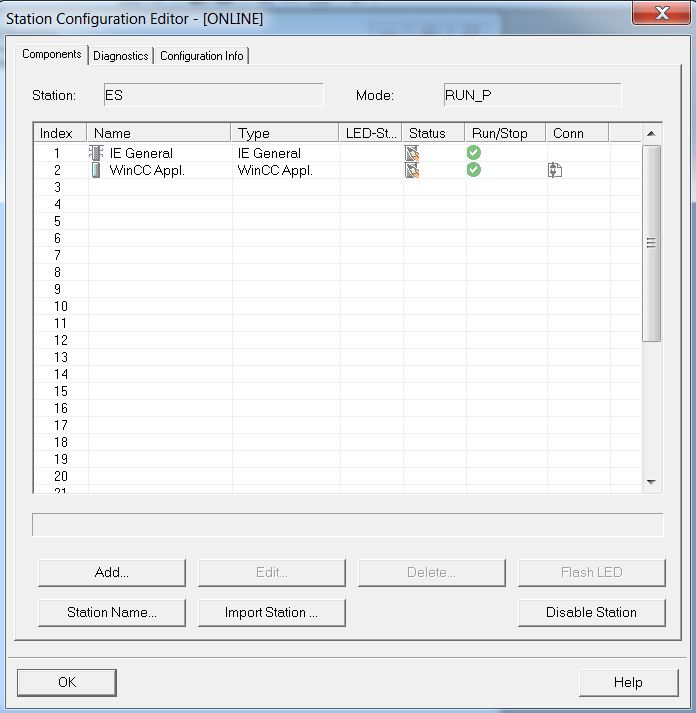
Next
Unregistered user. Buy the training at jats.com.br.