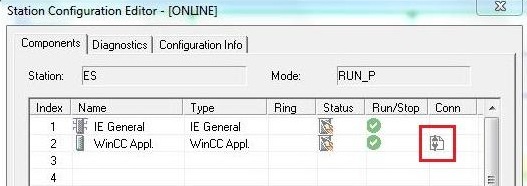SIEMENS SIMATIC S7 + WINCC
NetPro (Configuration Network)
In the NetPro application, networks and connections are configured. Using NetPro, it is possible to configure, assign parameters and document the network configuration of the plant in a simple and clear way. NetPro opens in the SIMATIC Manager Options > Configure Network menu item.
Boiler Project
• Open NetPro to create AS-OS connection (Option > Configure Network menu item).
• In the ES object, right-click and select Insert New Connection.

• Choose AS_CALD CPU 416-3 PN/DP.
• Choose connection type S7 Connection.
• Click on OK.
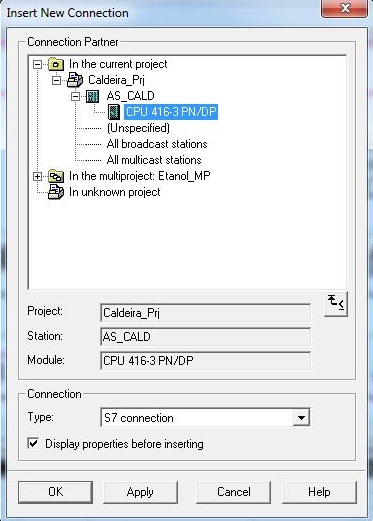
• Confirm connection.
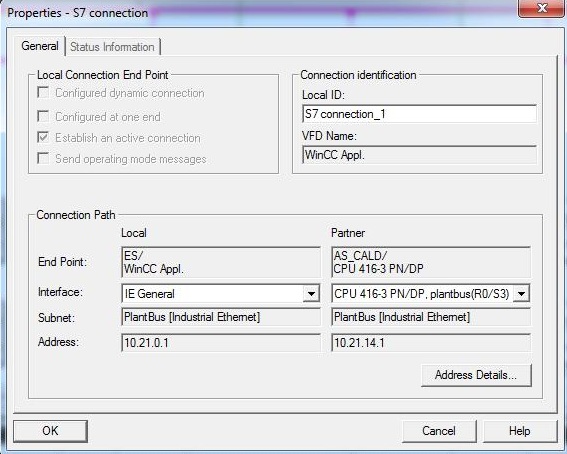
PC Station Configure (PLC Configure)
The PLC Configure function provides a comfortable means of configuration of PC stations. The configuration is made in the project and downloaded to the station (computer).
The function is activated by right-clicking on the PC Station (ES) and choosing PLC > Configure... menu item
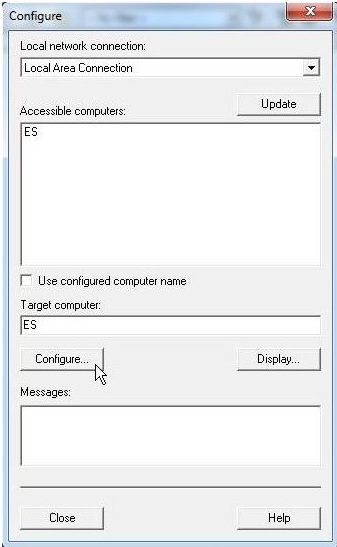
The Configure window opens. It will be chosen the station to receive the configuration of the PC Station (Configure option). It is also possible to only consult the configuration of a PC Station (Display option)
• Acessible computers: shows the stations in the network.
• Use configured computer name: disable this option if you want to select a new station to transfer or view the configuration.
• Target computer: station / target selected for the transfer or display of the configuration (chosen from Acessible computers).
• Configure... button: Downloads the configuration of the selected PC Station of the project to the station/target.
• Display... button: opens the “Configuration target computer” dialog box whose current configuration is shown with its modules and applications.
Boiler Project
• Open PLC Configure. Right-click on the PC Station ES and select the PLC > Configure... menu item
• Deselect the Use configured computer name option.
• Click on Configure... button.
• A message will appear indicating how the configuration is possible. Click on OK.
• A station reconfiguration message will appear. Click on OK.
• In the Configure window, click Close.
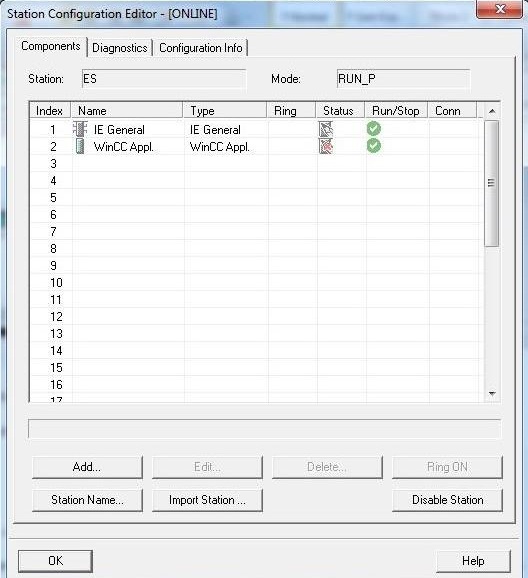
Download network connections to the ES station.
• Select WinCC_Proj project and open NetPro (Options > Configure Network menu item).
• Select PC Station ES.
• Click on Download button  to download network
configuration (connections) to the station. In Station Configuration Editor the Conn column shows the downloaded
configuration (highlighted in red in the image below).
to download network
configuration (connections) to the station. In Station Configuration Editor the Conn column shows the downloaded
configuration (highlighted in red in the image below).