PC Station Configuration
Reactor Project
• The computer or virtual machine must have changed its name to ES, if this was not done before the installation of the Siemens package (guidance given in the installation documentation). Open the Control Panel - System and Security - System. Click Change settings and change the computer name to ES. Restart the computer or the virtual machine after the change.
• Change the computer's fixed IP to 192.168.0.2 (Mask 255.255.255.0).
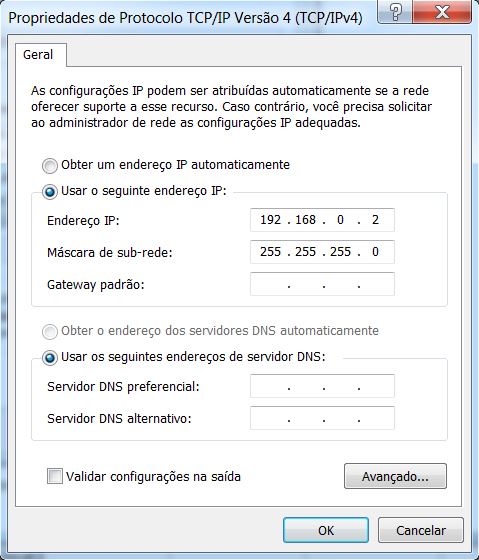
• Insert SIMATIC PC Station (ES). Right-click on Reactor_Prj and select Insert New Object > SIMATIC PC Station.
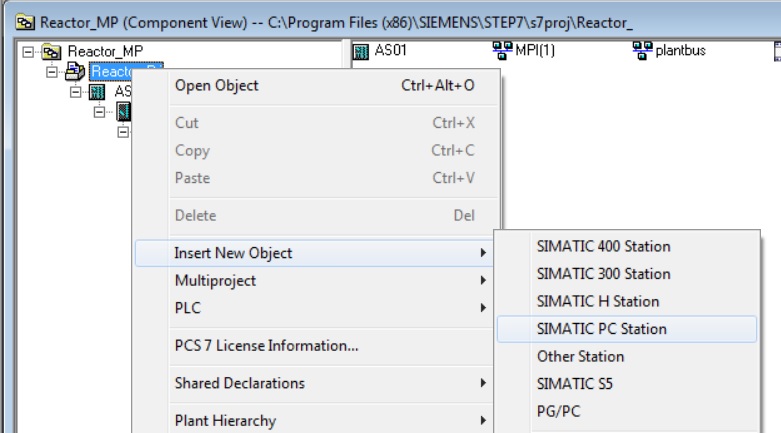
• Rename PC Station to ES
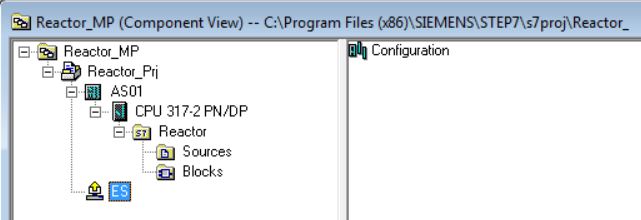
The station name (PC Station) in the project must be the same as the physical machine.
The name ES is a random name (initials of Engineer System - default name for the configuration machine).
Any name is allowed. The important thing is that the name on the project is the same as the name of the physical machine.
When the project and the machine have the same name, the PC Station icon is shown with a yellow arrow. 
• Open Configuration for PC Station ES.
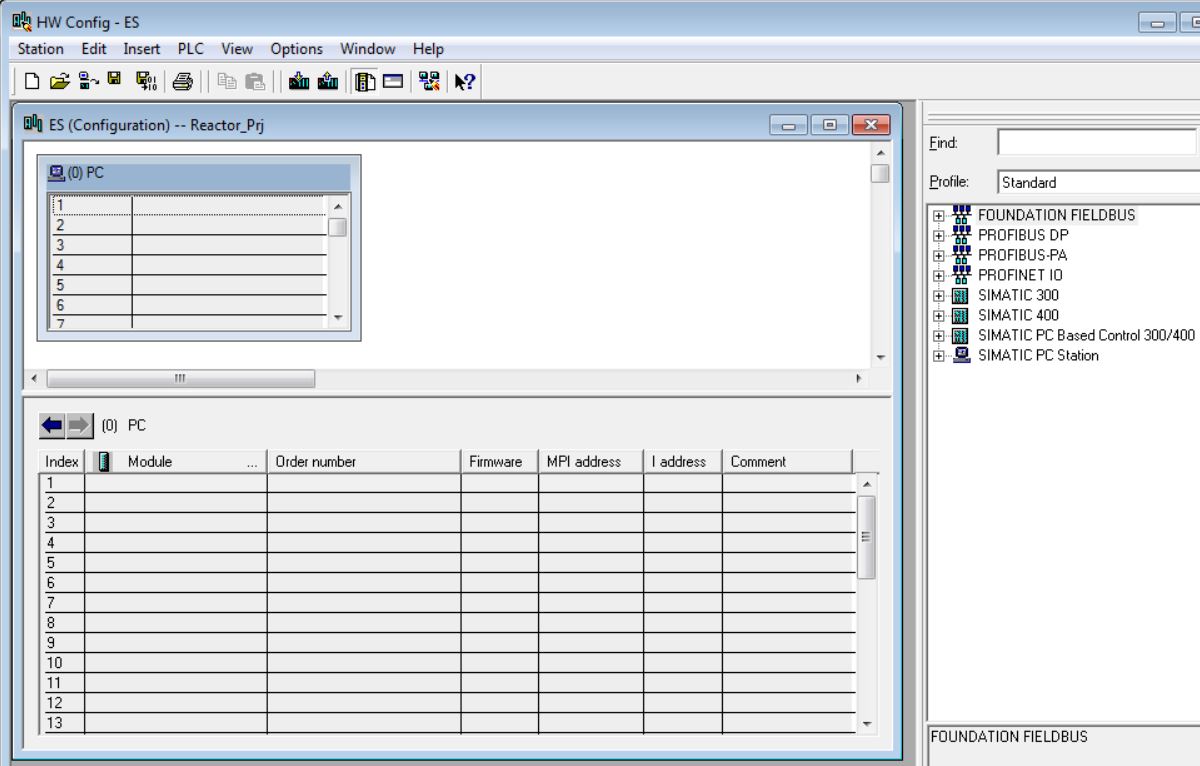
• Insert Ethernet communication card for ES (IE General). It is found in the catalog at Simatic PC Station\CP-Industrial Ethernet\ IE-General SW V8.1. Add in position 1 of the PC Rack (index 1).
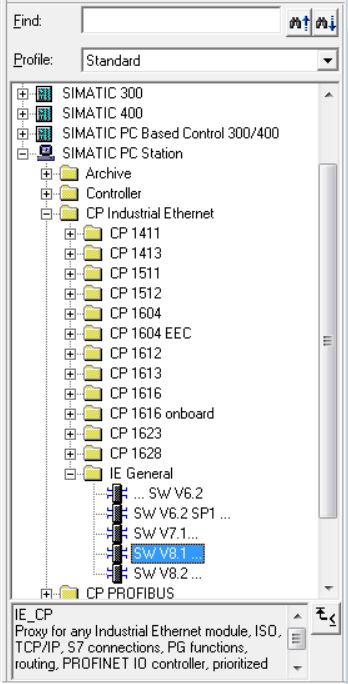
• Address IE General of ES with IP Address 192.168.0.2 and mask 255.255.255.0.
• Select PlantBus subnet.
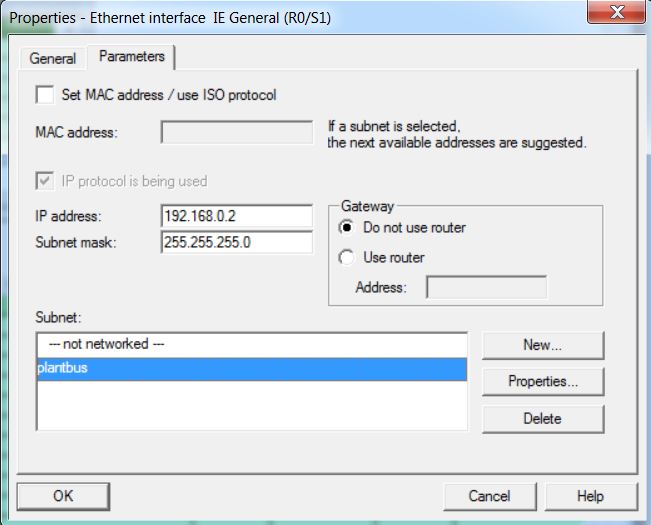
• Insert WinCC Appl. in PC Index 2 – Select from the SIMATIC PC Station\HMI\WinCC Appl. catalog and drag to Index 2 of the PC rack.
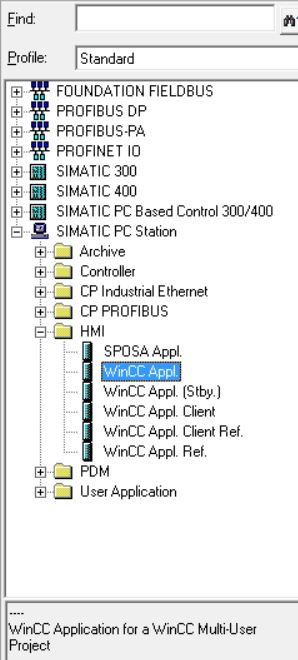
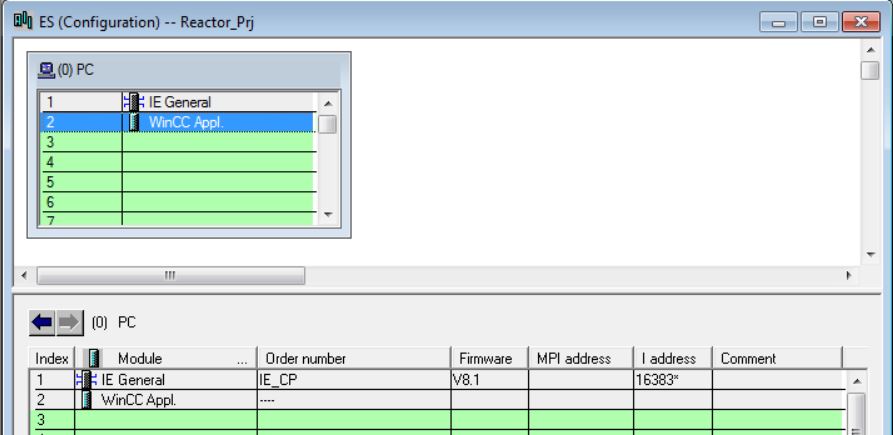
• Save and compile HW Config.
• Rename OS of PC Station ES to OS_ES.

Next
Unregistered user. Buy the training at jats.com.br.