SIEMENS SIMATIC S7 + WINCC
OS Project Editor
Layout
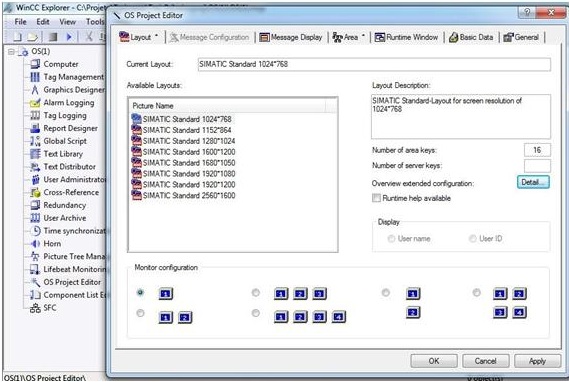
Avaliable Layouts – project screen resolution options.
Current Layout – selected screen resolution.
Monitor configuration – number and arrangement of monitors.
Overview extended configuration – Detail... The overview area, at the top of the screens, contains a number of buttons representing the areas of the plant. By default, 16 buttons are displayed. Button adjustments are made in the Overview extended configuration.
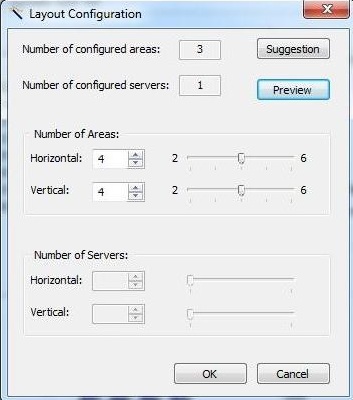
Number of Areas: determines the reserved number of buttons for the areas in the overview.
Horizontal = 4 and Vertical = 4. Preview:

Horizontal = 2 and Vertical = 3. Preview:

Boiler Project
• Change the number of areas in the Caldeira project to Horizontal = 3 and Vertical = 3.
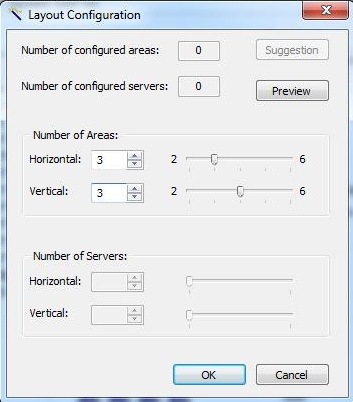
Picture Tree Manager
According to your plant configuration, pictures are placed in a hierarchy to show the process to the plant operator. Inserting pictures in Picture Tree Manager serves as a tool to manage and navigate the process screens.

Boiler Project
• Open Picture Tree Manager.
• Right-click on OS_ES.mcp and select New Container > Insert Into Node menu item.

• Rename the new container to Jats.
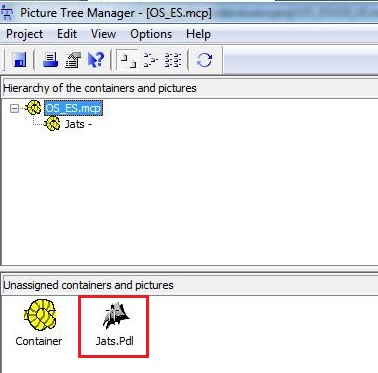
• Drag the Jats.Pdl picture to the Jats container to associate the button with the picture. Containers can have sublevels containing several pictures forming a tree.
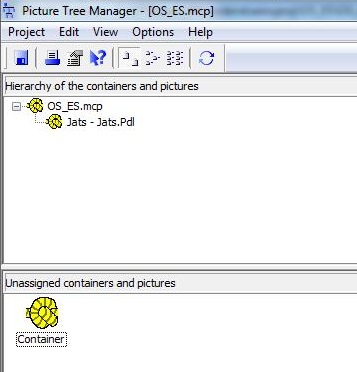
Area
In the Area tab of the OS Project Editor, it is possible to sort the areas in the overview and insert empty buttons.
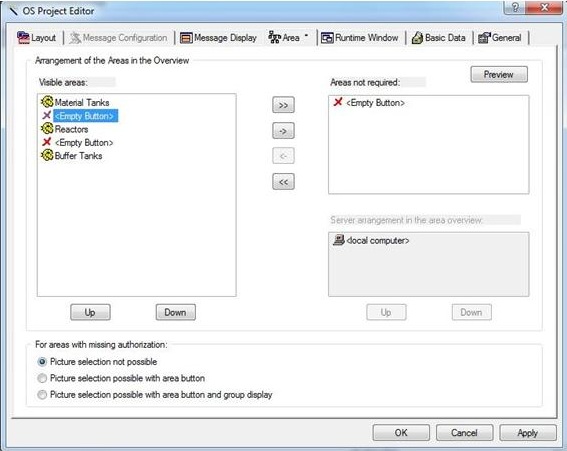
Clicking the Preview button:

Note: The first two buttons in the right column are occupied by the Empty Buttons.
Boiler Project
• Change the OS Project Editor Area of the Boiler project to the configuration below.
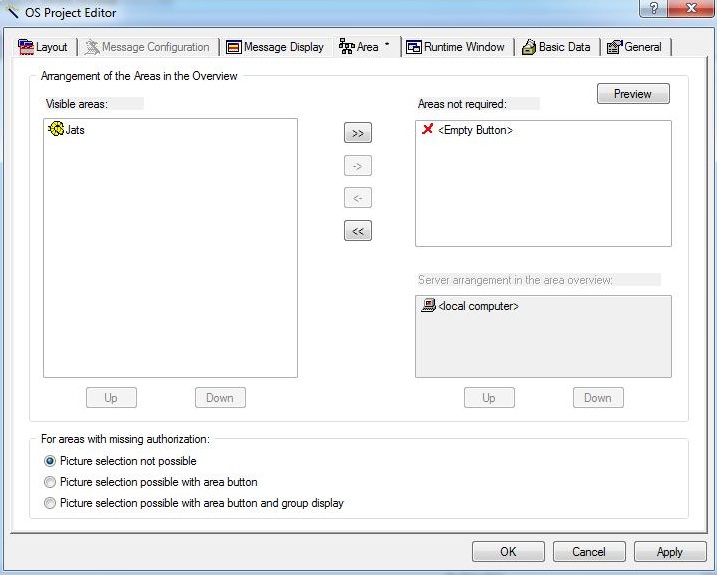
• Preview of the navigation with the picture Jats.
