PC Station
Configuration of PC Station
• The computer or virtual machine must have changed its name to ES, if not done before installing SIMATIC PCS 7 (guidance given in the installation documentation). Open Control Panel - System and Security - System. Click Change settings and change the computer name to ES. Restart the computer or virtual machine after the change.
• Change fixed IP of computer or machine to 192.168.0.2 (Mask 255.255.255.0).
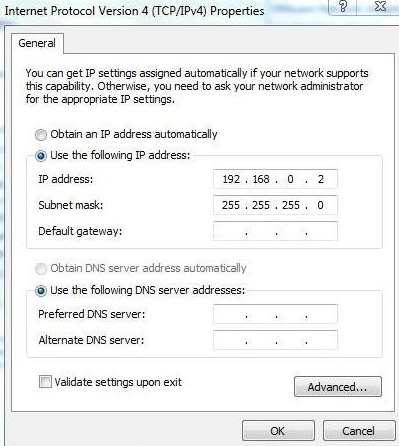
• Rename pc station to ES. Right click SIMATIC PC Station(1) and select Rename.
Note: The name of the station (PC station) in the project must be the same as the physical machine. The ES name is a random name (these are the initials of Engineer System - default name in PCS 7 for the configuration machine). Any name is allowed. The important thing is that the name in the project is the same as the name of the physical machine. When the project and machine have the same name, the PC Station icon has a yellow arrow.


• Configure Engineering Station (ES).
• Insert Ethernet communication card for OS (IE General). It is located in Simatic PC Station\CP-Industrial Ethernet\IE-General SW V8.1. Add to PC Rack position 1 (index 1).
• Address IE General with IP Adress 192.168.0.2.
• Select PlantBus subnet.

• Save and Compile Configuration.
NetPro (Configuration Network)
In the NetPro application are configured the networks and connections. NetPro opens in SIMATIC Manager Options > Configure Network menu item.

• Open NetPro to create AS-OS connection.
– Select WinCCAppl. In ES, right-click and select Insert New Connection.
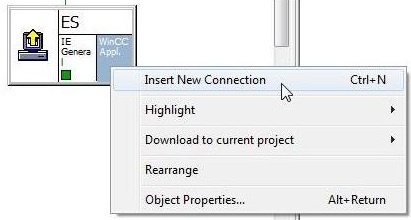
– Choose CPU AS_CALD.
– Choose connection type S7 Connection.
• Click on OK.
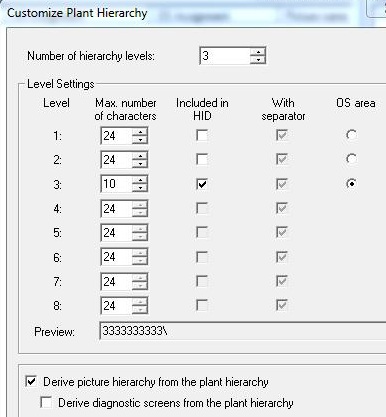
PC Station Configure (PLC Configure)
PCS7's PLC Configure function provides a comfortable means of configuring PC stations. The configuration is done in the project and downloaded to the station (computer).
The function is activated by right-clicking on PC Station (ES) and choosing PLC > Configure... menu item.
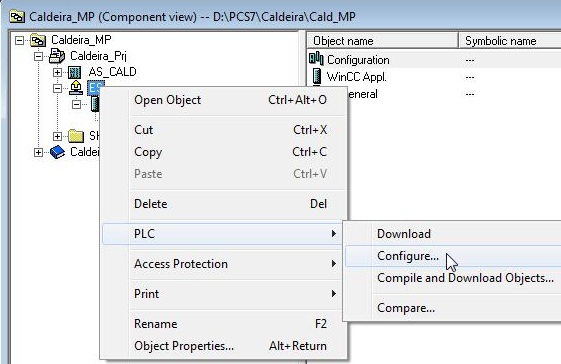
The Configure window opens. This will choose the station to receive the PC Station configuration (Configure option).
• Open PLC Configure. Right-click on PC Station ES and select PLC > Configure... menu item.
• Uncheck Use configured computer name.
• Click on Configure... button.
• A message will pop up indicating how configuration is possible. Click on OK.
• A station reset message will appear. Click on OK.
•In the Configure window, click Close.
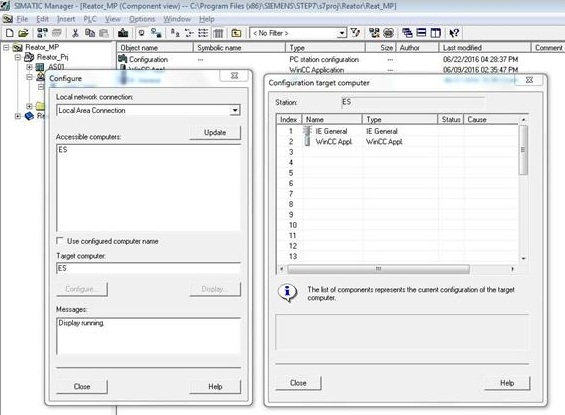

Download Network Connections to ES Station.
• Open NetPro (Options > Configure Network menu).
• Select PC Station ES.

• Click the Download button to download network configuration (connections) to the station.

In Station Configuration Editor the Conn column shows the downloaded configuration (highlighted in red in the image below).

Unregistered user. Buy the training at jats.com.br.