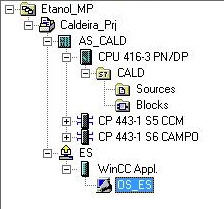SIEMENS SIMATIC S7 + WINCC
PC Station Configuration
Boiler Project
• The computer or virtual machine must have changed its name to ES, if this was not done before the installation of the Siemens package (guidance given in the installation documentation). Open the Control Panel - System and Security - System. Click Change settings and change the computer name to ES. Restart the computer or the virtual machine after the change.
• Alterar IP fixo do computador para 10.21.0.1 (Máscara 255.255.0.0).
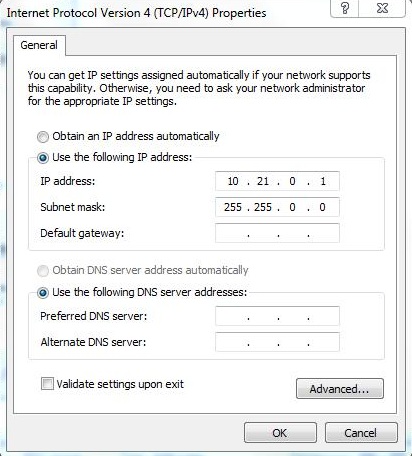
• Insert SIMATIC PC Station (ES). Right-click on Caldeira_Prj and select Insert New Object ... SIMATIC PC Station. Rename the PC Station to ES.
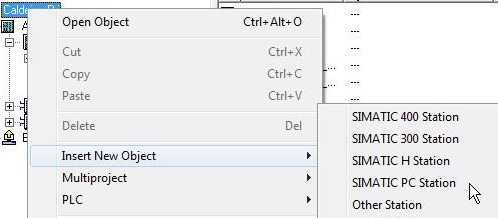
• Rename PC Station to ES.
The station name (PC Station) in the project must be the same as the physical machine.
The name ES is a random name (they are the initials of Engineer System - default name for the configuration machine).
Any name is allowed. The important thing is that the name on the project is the same as the name of the physical machine.
When the project and the machine have the same name,
the PC Station icon is shown with a yellow arrow. 
• Open PC Station ES configuration.
• Insert Ethernet communication target for ES (IE General). It is found in the catalog at Simatic PC Station\CP-Industrial Ethernet\ IE-General SW V8.1. Add to position 1 of the PC Rack (index 1).
• Address IE General of ES with IP Address 10.21.0.1 and mask 255.255.0.0.
• Select PlantBus subnet.
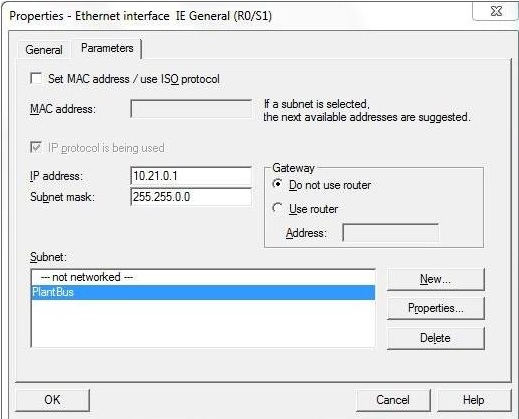
• Insert WinCC Appl. on PC Index 2 - Select from the SIMATIC PC Station\HMI\WinCC Appl. catalog and drag to Index 2 from the PC rack. Save and compile HW Config.
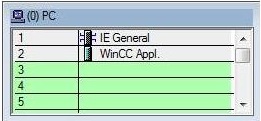
• Rename OS from PC Station ES to OS_ES.